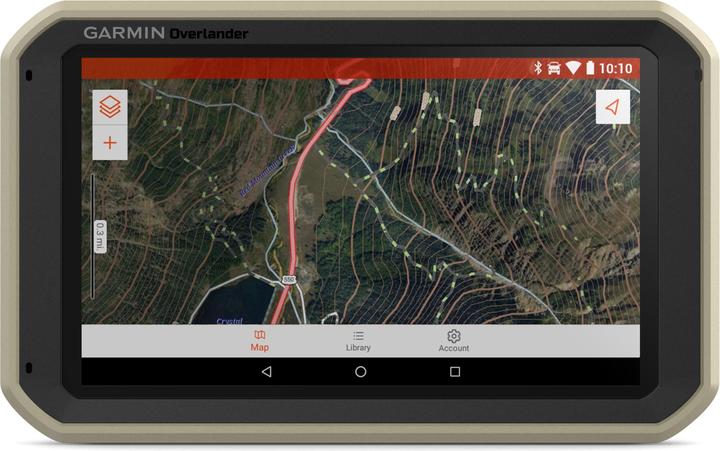

Garmin Overlander Lifehack: Annoying updates made easy
The Garmin Overlander cancels the data connection to the server during major updates. This is annoying. A simple hack solves the problem with a method that is interesting for all Android users.
The Garmin Overlander is strange. On the software side, it runs on Android; on the hardware side, Garmin made some strange decisions when building it. Apparently, it has its own system-on-a-chip (SoC) behind the 7-inch screen, and the specs are roughly the same as a MediaTek MT8735 from 2014.
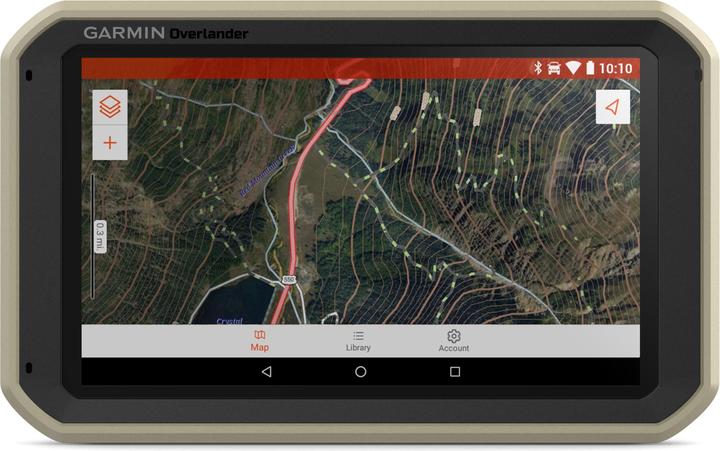
If you want to update the device to a completely new software version, the device often goes into standby mode and cuts the network connection to save power. Although it has to be connected to a power socket to be able to download the update at all.
You can easily work around the problem with a rather simple and silly workaround. All you need to know is the Android app sideload.
The update problem in detail
The hardware of the Garmin Overlander is somewhat outdated. This means that only a 2.4 GHz modem is installed, which allows a maximum data throughput of 600 megabytes per second https://www.howtogeek.com/222249/whats-the-difference-between-2.4-ghz-and-5-ghz-wi-fi-and-which-should-you-use/. This is one of the biggest frustrations of the device. If you update the Overlander via cable and PC, this is not a problem. But if you want to use the over-the-air update feature, the situation is as follows:
- A complete system upgrade is about 13 gigabytes in size
- 2.4 GHz WLAN has a maximum data throughput of 600 MB/s
- Under ideal conditions, the update takes about 75 seconds
- The Overlander must be connected to the power supply for an update to be installed
The download conditions are never ideal, even with my fibre internet and Netgear R8000 Nighthawk X6 router. This is either due to Garmin's servers or the rest of the Overlander, which cannot process the data so quickly. In the end, the update takes at least an hour. Even worse. After the 13GB hour, map updates come in. Individually. Neither Android nor Garmin knows update bundling or version skipping.
Furthermore, the standby mode is completely useless in the event of an update, as you don't have to worry about the 1000 mAh battery. We'll take advantage of that right away.
The problem: You cannot perform the update overnight or unattended, as the screen should not go out.
Solution #1: Developer tools
The simple solution, which is not really very funny, lies in the developer options. Once you have activated these, you can make settings on the Overlander that have a lasting effect on the behaviour of your device.
One of them keeps the screen lit and prevents standby mode.
Stay awake in the Developer Options
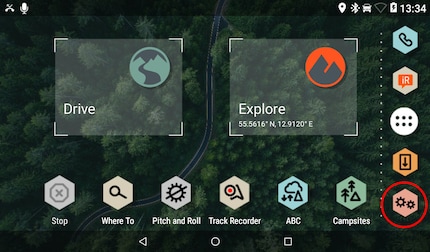
In order to sideload the app, you must first become a developer on the device. This has worked in exactly the same way since the beginning of Android.
- Go to the settings
- If you are holding your Overlander in landscape mode, rotate it 90 degrees
- Scroll all the way down to "About Device" and click on it
- Scroll all the way down until you see "Build Number". The Overlander will say something like "MMB29K"
- Tap on the entry repeatedly
- The first few times nothing happens, then a message appears that counts down how many taps it takes for you to become a developer. Tap your way through
After that, you will see the entry "Developer Options" at the bottom of the settings.
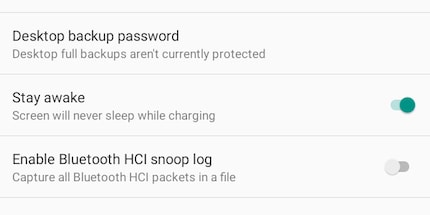
- Go to the Developer Options
- Enable the "Stay Awake" option
Voilà! As soon as you connect your Garmin Overlander to the power supply, the device will charge and the screen will stay on. When the screen is on, the device does not go into standby mode.
But: if you charge the device more often or want to leave the update alone overnight, the Overlander will light up around your home. Or, far worse, the screen could burn in. Therefore, the ideal solution is one that leaves the screen on but doesn't display a static image.
Luckily, there's Android. Many things can be done with Android, as Android was designed more as a platform, i.e. a toy, than as a finished operating system.
Solution #2: App sideload
Android provides the solution. It's a feature that Google doesn't really want to see widely used, as it could jeopardise the company's position of power with the Play Store. Not threatening or even defeating, but could certainly raise questions: the app sideload.
It is possible to install apps without the Play Store. Google is not hiding the feature, but is not publicising it. It is the solution for the small life hack.
Enable the sideload
Since Google sees a security risk in sideloading, at least in theory (more on this in a moment), you need to adjust the security settings of your Overlander. Since the Overlander runs on the ancient version Android 6.0.1, this is still solved according to the old scheme. Android 6 was launched in 2015 and the upgrade to 6.0.1 was released on 3 October 2017.
In newer versions of Android, you have to grant the authorisation to sideload each app individually. On Android 6, the setting is still system-wide. Good for us. Bad for security.
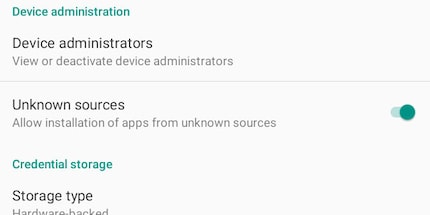
- Go to the settings
- Security
- Enable the option "Unknown Sources"
This allows you to install apps from all sources and not just from Google's App Store. To do this, you need an APK from a trusted source. The important word here is "trusted". I recommend either F-Droid or APKPure, because the APK files are moderated and checked before they go online.
To reassure you: This isn't the big hack and doesn't open the door to Chinese state hackers from Russia's cyber army or anything like that. The app sideload simply creates a small security risk. You can theoretically install apps with malicious code. You still have to do this yourself, it doesn't happen automatically. Malicious code can sneak into apps if you download APK files from untrusted sources.
Download and install your app
To keep the screen alive and moving from time to time, I recommend a video player. Take NewPipe, the best YouTube client for Android
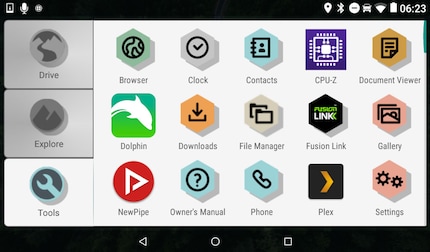
- Connect the Overlander to your 2.4 GHz WLAN
- Press the icon with the six dots at the bottom of the screen
- Go to "Tools"
- Open the browser
- Enter "NewPipe APK" at the top of the address
- Google will first spit out the official page
- The second result leads to F-Droid
- Scroll down a bit
- Download the APK
- Open the downloaded file
- Click on "Install"
That's it already. Now comes the big trick, which isn't actually that big.
Start the update
Now the update can start. It can run in the background, but the data connection must not be lost.
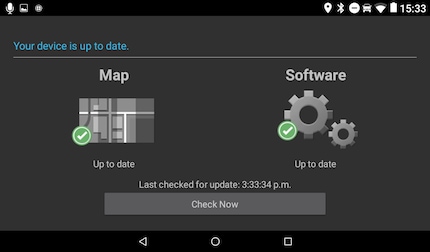
- Connect the Overlander to the power
- Go to the home screen
- Press the icon that is a rectangle with an arrow pointing downwards
- If there is no update displayed, press the "Check Now" button at the bottom
- Download the update
- As soon as the device starts working, go back to the home screen
Keep the Overlander busy
To prevent the screen from going blank, the Overlander needs to be kept busy. We do this by playing an infinitely long playlist or a super-long video that has no still image.
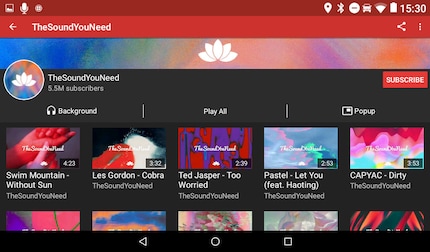
- Go to the home screen
- Press the icon with the six dots at the bottom of the screen
- Go to "Tools"
- Open NewPipe
- Look for a channel with lots of videos, The Sound You Need, for example
- Go to the channel and press "Play All"
- Turn down the volume until you can no longer hear anything
- Lay the Overlander on its side
- Do something else
An hour or two later you can return to your Overlander, restart the device and your update will be complete. After that, I would repeat the update process a few more times, because map updates are usually still available after a system update.
About data security
The app sideload as described above is theoretically risky. In practice, however, it is harmless. Unless you are installing apps from a dark corner of the Russian internet, very little can happen to you. F-Droid and APKPure are pretty safe, as both sites are run by idealists and maintained by moderators.
However, a certain amount of caution is required. Don't just trust every APK you download. Solid advice as a rule of thumb here is that you should only install an app if you have found it for download via the official website. Or search for the apps directly on F-Droid, APK Mirror or APKPure.
About driving safety
If you have installed NewPipe on the Overlander, you have created a way to watch YouTube while driving. The Overlander doesn't do this like a Tesla and just lets you do it, probably because Garmin never expected anyone to install apps on their device. A Tesla only launches the YouTube app when the car is in park mode and stationary.
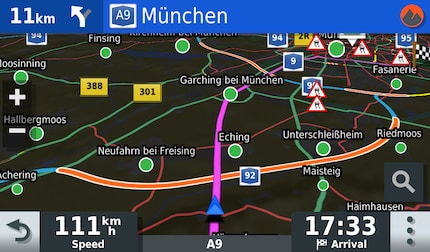
I don't need to mention that you shouldn't watch YouTube while driving. Just switch the Overlander to Drive mode and you're good to go. At least you'll have useful information on the screen, such as a fairly reliable indication of the current speed limit. In 30 km/h zones in Switzerland, it sometimes struggles a bit and gives you 50, but that's probably due to the almost convulsive traffic-calming mania of the Swiss.
Apropos apps
You won't be able to install every app on your Overlander. An app always requires certain interfaces on the hardware side. As Garmin was a little careless here, the Kiwi Browser, for example, cannot be installed. The software simply does not understand the hardware. Or the Google services are missing.
Some apps that are sure to work in March 2020:
- Dolphin Browser 12.1.6, web browser with adblocking, which you must set in the browser settings
- CPU-Z, reads out system data
- Plex 7.20.0.11992, plays films and series on your home server
- NewPipe 0.18.6
- Spotify 8.5.48.1049 armeabi-v7a
If you know of any other apps that run on the Overlander and are reasonably useful and/or fun, let us know in the comments column.
So, that's it. I'm off to drive again. Because when it comes purely to navigation, i.e. "turn left at the next junction" and so on, the Garmin Overlander is unbeatable. And the fact that it runs on Android is a very welcome bonus.
Journalist. Author. Hacker. A storyteller searching for boundaries, secrets and taboos – putting the world to paper. Not because I can but because I can’t not.
Practical solutions for everyday problems with technology, household hacks and much more.
Show all

