
Guide
Raspberry Pi 5 - is the active cooler or the housing with fan worth it?
by Martin Jud

Pi-Apps is a particularly beginner-friendly app store. Its apps can be installed with a single click. If an app requires a system adjustment, it’ll suggest this and implement it on request.
If you want to install software on your Raspberry Pi, it’s easy as pi(e). If you run Raspberry Pi OS, you can install countless applications from the Raspbian repository under Settings > Add/Remove Software. For example, you can find the free open-source audio editor Audacity, image editing software GIMP or LibreOffice. The latter is a good free alternative for Microsoft Office.
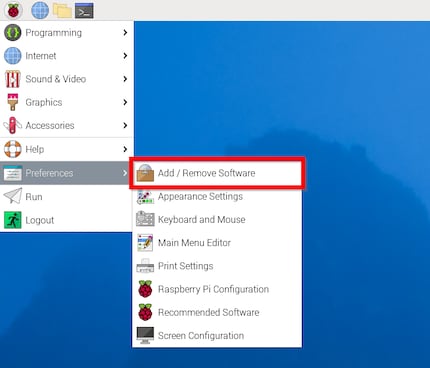
However, other popular apps, such as the remote desktop software TeamViewer, CPU benchmark Geekbench or iconic game Minecraft aren’t represented. You have to download these yourself and install or extract them using the terminal. Or you can use Pi apps.
Pi-Apps is an open-source app store. The low number of applications on offer is unusual for an app store. So far, there are just over 200 apps on it, sorted into categories.
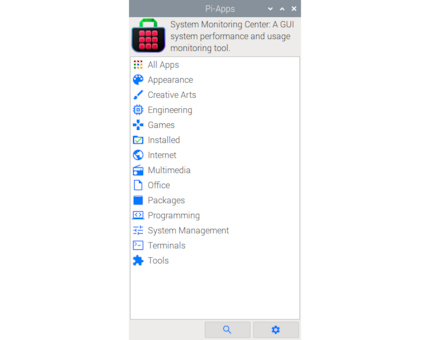
The good thing is that there’s little to no garbage among the apps compared to other stores (Android, iOS, etc.). You get a modest range of usable software suitable for the hobbyist computer.
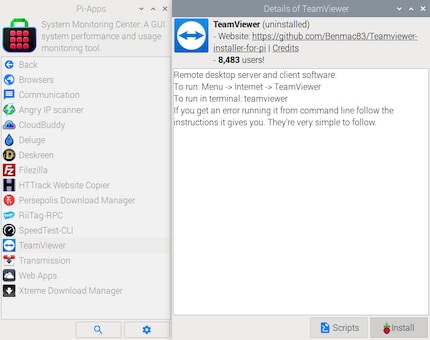
In addition to apps that aren’t offered under Settings > Add/Remove Software (in the standard repository of the installed operating system Debian/Raspberry Pi OS/Ubuntu), there are also duplicates in the selection. All the apps mentioned at the beginning are available in Pi-Apps. You can find an overview of all categories and apps here.
To install Pi apps, all you have to do is enter or insert a command in the terminal. You can find the command here on the Pi-Apps website.
Here it is:
wget -qO- https://raw.githubusercontent.com/Botspot/pi-apps/master/install | bash
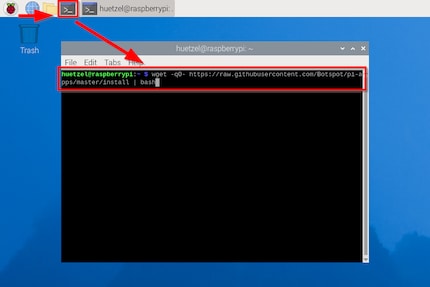
The Raspberry Pi will then automatically download and install the app store.
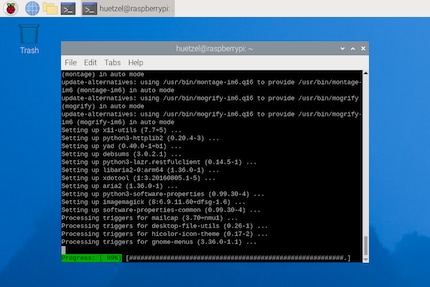
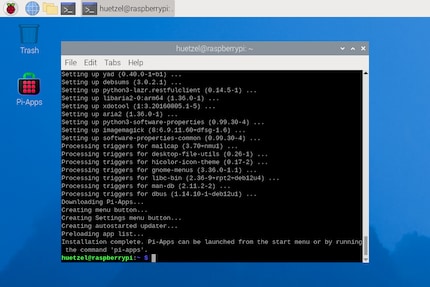
After installation, you can start Pi-Apps either via the new icon or under Accessories > Pi-Apps.
To download software, simply click Install. I particularly like the fact that an app’s description explains how to start the software. This is particularly helpful for programs that don’t have a graphical user interface and have to be started in the terminal, such as Geekbench 6.
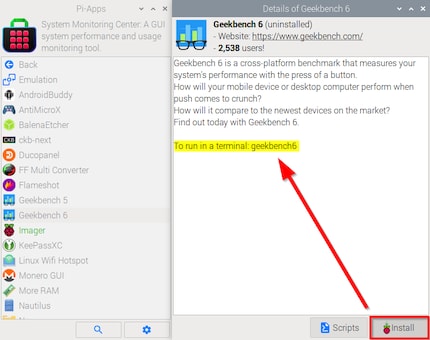
After installation, you can, of course, also uninstall and update apps. For some apps, Pi-Apps obtains the installation files directly from the official developer. Other apps are individual Linux ports and located on corresponding GitHub repos. During installation, Pi-Apps then only provides a simple installation script. Pi-Apps should therefore be a safe source of software. This is also supported by the fact that it’s actively used and there have been no negative reports to date.
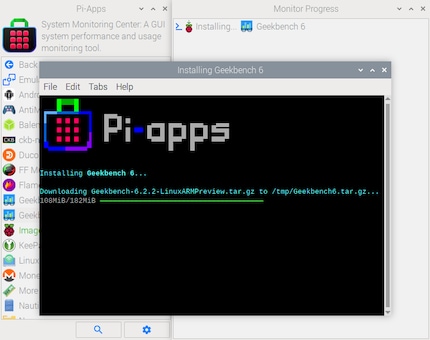
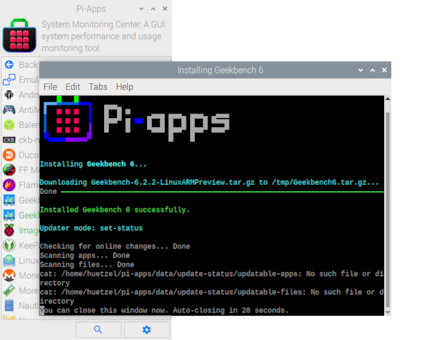
I’m impressed by the simplicity of this store. I’m especially amazed when I try to install Minecraft (Pi Edition). After clicking on Install, the download doesn’t immediately follow. Instead, there’s a helpful hint.
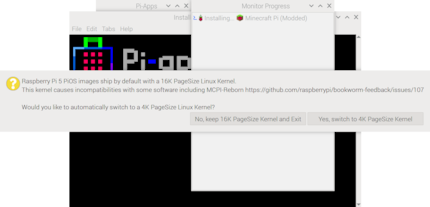
Normally, the game doesn’t run on a Raspberry Pi 5 with the Linux kernel, used by default with Raspberry Pi OS. This is because the PageSize is set to 16K instead of 4K. One click on «Yes, …» and a restart later, this is changed and the game runs after another click on the installation button.
Due to the simplicity of Pi-Apps, knowing this extra fact isn’t important, but it doesn’t hurt either: in simple terms, a kernel is the interface between the hardware and the processes running on the device. PageSize is the size of memory packets that the kernel uses to manage working memory.
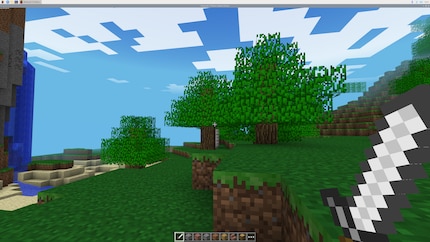
Happy installing! I hope you like the store as much as I do. I’ll give it three Hip Hip Pi Pi Hoorays!
I find my muse in everything. When I don’t, I draw inspiration from daydreaming. After all, if you dream, you don’t sleep through life.
Practical solutions for everyday problems with technology, household hacks and much more.
Show all