
Product test
Samsung Galaxy Tab S8 Ultra in test: The best Android tablet in the world
by Nextpit.de

The Samsung Galaxy Tab S9 Ultra is versatile. That’s why I’m focusing on the artistic options it offers and my coworker and outdoors expert Siri’s taking it with her into the technophobic wild.
Samsung tablets include a stylus. This begs for a creative check involving artistic endeavours and taking notes. Samsung has also recently made its Galaxy Tab S models waterproof. That’s why I asked my colleague Siri to test the device in the great outdoors, while I wielded the S-Pen.
For the artistic part of this test, I armed myself with the S-Pen and got the separately available matt protective screen coverto go with it. This accesory promises to make drawing much more pleasant.

Other available accessories include an outdoor cover, which is designed to protect the tablet against extreme conditions. How that fares in practice and how much the extreme combo can handle was tested by my workmate Siri. She knows all about extreme sports and outdoor activities and regularly reports for Galaxus on outdoor fun including kayaking, diving and tree camping.

The Galaxy Tab S9 Ultra’s big enough to serve as a canvas. The 14.6-inch OLED display provides plenty of space for my drawings. They’re displayed in vibrant colours and rich blacks. I’m happy with the resolution of 2960 × 1848 pixels and 239 pixels per inch for my digital art. The rest is pretty sweet, too.

Samsung claims its matt NotePaper Screen cover makes drawing more pleasant than on a regular tablet. It also happens to be available as an accessory for the Tab S9 series. Previously, I’d only ever come across those thin adhesive films and was surprised. The Samsung cover’s much thicker than I’d imagined and magnetically attaches to the tablet.

If you don’t need the screen cover, you can just fold it back. That’s handy if you want to use the touchscreen with your fingers. Why? Because the thickness of the cover impairs the screen’s response and can only be operated with the stylus.
For my test, I used Infinite Painter, my favourite Android program. If you want to get started right away, there’s also the pre-installed app Penup. It also features pre-installed colouring pictures. What’s more, you can share your works of art with other users of the app.
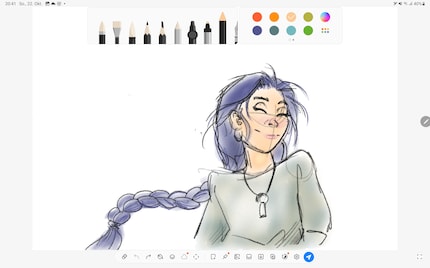
Drawing with the S Pen feels fluid and pleasant. The pen reacts quickly and accurately despite the thick screen cover between the tip and tablet. It feels like I’m writing with a felt-tip pen because the tip gently gives and feels soft. In comparison, the Apple Pencil on the iPad feels extremely hard and inflexible. The S-Pen reacts to pressure and tilt. The latter only to a limited extent, due to its rather short tip. But it works well for hatching.
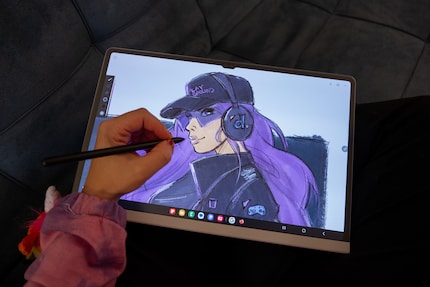
Drawing feels intuitive. And so I draw away with it and am enjoying the feeling. The strokes run smoothly without a lag. When not in use, the stylus attaches to the back of the Tab S9 and charges directly. A handy feature, in my view. That way it’s always charged and won’t get lost.

The S-Pen is more than just a pen for drawing or writing. You can explore the programs and functions of the pen via the button on the right-hand side of the screen.
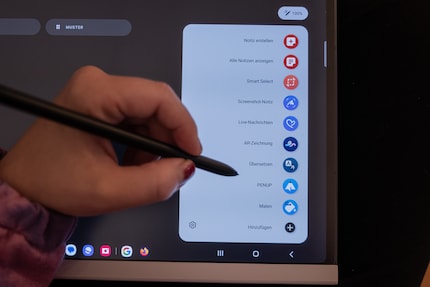
Let’s say you’re confronted with a text in a language you don’t understand. Simply hover the stylus over it to have it translated for you. The stylus works with Google Translate and also works well for short, highlighted paragraphs.
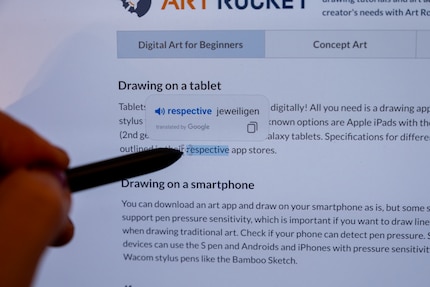
If you want to keep a text you’ve found online, add notes to it or highlight important parts, this is also very easy to do. Simply take a picture with the pen’s Screenshot function and edit it with the S-Pen as you like.
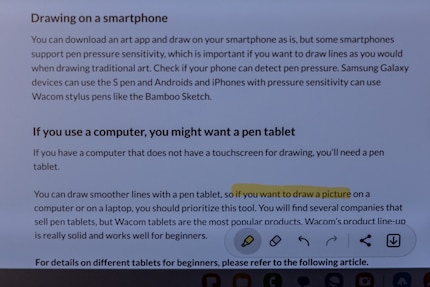
By the way, this also lets you revise stuff in many fun ways. You could, for example, take a photo or short video with your camera. Next, scribble on it in different colours with brushes and using various effects. Then send the result directly by e-mail, Teams or WhatsApp with the push of a button. In addition to sharing creative output, you can also quickly explain topics in short video format and add to it with notes. I fully enjoy all these uncomplicated possibilities.
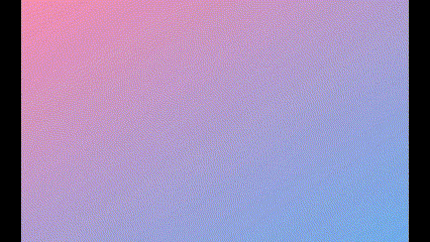
You can also use the S-Pen as a remote control. For example, for videos and music, to adjust the volume or to jump to the next slide during a presentation. But enough about pens. I’ll give Siri the floor now.
I’ve wanted a water-resistant tablet for a long time. Why? Because I’m forever fretting about my tablet when I’m testing products like a water tent or am on a multi-day kayak tour. So far, I’ve usually had the 11-inch iPad Pro in a waterproof case with me on my trips. This hasn’t always proved ideal for work, because the plastic screen cover reduces touch sensitivity. During transport, I’d pop it in a waterproof bag for extra protection. This is different with the Samsung Galaxy Tab S9 Ultra. As it’s waterproof, I should be able to take it outside to work and not have to worry about a sudden downpour.
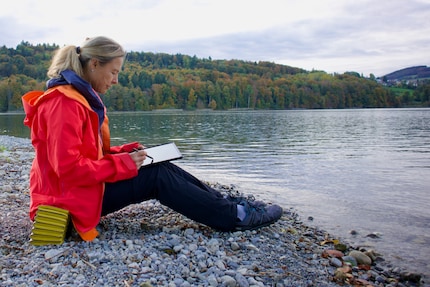
The 14.6-inch version of the Samsung Galaxy Tab S9 Ultra is 5.5 millimetres thin and easily fits in my backpack. Even with its outdoor cover, the tablet’s still slim. However, if I were travelling for longer and was carrying my things on my back or in a kayak, I’d prefer the smaller 11-inch version. Not only because it’d be easier to take along. When I’m out and about, I rarely have the luxury of a table and generally use the tablet propped up instead. This works quite well thanks to the sturdy stand of the outdoor case. But after a while, the size and weight of the Ultra tablet start to feel uncomfortable.
The plastic outdoor cover feels sturdy without being overly bulky. It’s easy to insert and remove the tablet. Reinforced, rounded corners provide protection against blows and scratches. The stand’s freely adjustable, which means I always have the tablet at the angle that’s right for me. That’s a plus, especially when there’s no table at hand to work on. The stand also works in portrait mode.

It doesn’t cover the four speakers, camera, USB-C port or the screen, which means the tablet remains fully usable when it’s in the case. What I also like about the outdoor cover is that it features a small but strong holder for the pen. That way the pen stays put and doesn’t slide out when I’m crawling through the undergrowth.

Writing and editing articles and taking photos is part of my daily business. And the Samsung Galaxy Tab S9 Ultra fits the bill for this. I switch the screen brightness to «automatic». The adjustment works well as I move from the shady banks of a stream to the gravel bank of a lake. However, instead of bright sunshine, there’s a grey autumn sky above. I measure an SDR brightness of 386 nits with the ColorChecker Display Plus, which is good enough for working. Even when the sun comes out briefly, the display is still bright enough.
First, I edit an interview in Google Docs, which is no problem at all. This makes working outdoors fun! I then use the S-Pen to create a to-do list and jot down ideas for my next article. Again, no problem at all. Next, I want to edit a video I recorded with the Insta360 X3. Unfortunately, this isn’t as straightforward as I expected. Although the Insta360 X3 lists the Galaxy Tab S9 Ultra as compatible, the app doesn’t work in my case. With the iPad, installing the app and editing the videos worked on the first attempt.

If you want to edit videos, you can use the LumaFusion app on the Samsung Galaxy Tab S9 Ultra. It’s the same app I use on my iPad. The fact that this app is also available on the Galaxy Tab S9 Ultra is a plus.
What I like most about the Galaxy Tab S9 Ultra is its IP68 rating. This means the tablet can be submerged in 1.5 metres of fresh water for 30 minutes and will come out unscathed. I’m in and around water a lot, so this level of waterproofness is the feature that would make me buy the tablet. It would allow me to write down all the important information by the water when I’m on a diving mission, for example. The same goes for kayak and sailing boat trips or mountain hikes in the rain. I just wouldn’t have to worry about the tablet getting wet. I’d be able to write on the go, edit photos and videos and be productive in many other ways. And should I accidentally knock over a glass of water next to the tablet, that shouldn’t be a problem either.

I want to test how waterproof the device is myself. But it does take some courage to actually immerse the tablet in water. Talk about jumping in at the deep end, eh? Here goes! The tablet survives its first dive undamaged. What surprises me is that the screen doesn’t change. After taking the tablet out of the water, I can continue working exactly where I left off.
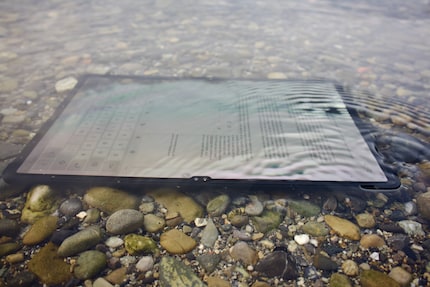
Not even the gentle current of a stream bothers the Galaxy Tab S9 Ultra. After trying out the waterproofness myself, I feel much more relaxed about the tablet. Over is my urge to keep it safe and protect it from the tiniest drop of water.

The tablet’s equipped with the latest, powerful hardware, which is perfect for creative work both indoors and outdoors. Here’s an overview of the most important specifications.
I measure the tablet’s performance with Geekbench 6. On paper, things are looking very good for the Samsung Galaxy Tab S9 Ultra. With a single-core score of 2,119 points and a multi-core score of 5,673 points, it’s miles ahead of the Pixel Tablet or the Oneplus Pad. With a score of 9,433 points for the GPU in Vulkan, again, the Galaxy tablet’s ahead of the other two models and offers good gaming conditions.
The Snapdragon 8 Gen 2 by Qualcomm seems to be doing the trick. While the Google Pixel’s equipped with the in-house Tensor G2, the OnePlus has a MediaTek Dimensity 9000. These two tablets are also satisfactory in terms of everyday performance. However, the Google Pixel is somewhat weaker for productive work. The OnePlus Pad slides even further down the ranks. The two are therefore intended more for entertainment purposes than as a laptop replacement.
The strong performance of the Galaxy Tab S9 Ultra is useful if you like to multitask at work and switch quickly between individual apps. But Samsung’s Dex also runs smoothly with it. With this app, you can connect the tablet to an external screen and use it like a computer. This works wirelessly via the Wi-Fi, which is convenient.
Although the battery is quite large at 11,200 mAh, I wasn’t convinced by the battery life. The PCMark program simulates a modern office environment, which includes tasks such as editing images and videos, giving presentations or writing texts. The battery keeps going for just over eight hours at full screen brightness. That’s just about enough to see you through a day’s work. In other words, there’s still some room for improvement when it comes to optimising the battery. At lower brightness levels, the battery holds up a little longer. The Samsung Galaxy Tab S9 Ultra’s charged with up to 45 watts via a power adapter, which isn’t included. A full charge takes around two hours, which is pretty decent.
The general performance of the Samsung Galaxy Tab S9 Ultra is fine. It has four built-in cameras, so you’re also more than equipped for calls and presentations. Although the battery’s quite large, it would be great if it lasted a bit longer. Siri and I will share our thoughts separately on the specific scenarios for creative and outdoor activities.
Michelle
The Samsung Galaxy Tab S9 Ultra’s ideal for people who don’t want to invest in a graphics tablet solely for drawing, because they want a device they can also use to watch movies or to work. At 14.6 inches, it offers a generous amount of screen space and comes with the S-Pen. The pen offers a range of options for getting creative and is attached and charged magnetically. Personally, the Samsung Galaxy Tab S9 Plus with a 12.4-inch screen would be more than enough for me.
Siri
The tablet is a great device for people like me, who enjoy the outdoors a lot and also work there. It’s lightweight, has a bright display, but is still sturdy. So I’m not having a panic attack every time it rains. Nevertheless, I’d also prefer the 12.4-inch model – or even the much smaller 11-inch version. What’s sold me is its waterproofness. Although it’s unlikely that the tablet will regularly end up immersed in water, it’s good to know that it’s not a big deal if it does. The tablet’s likely to be a good companion on camping holidays. Editing photos for social media, writing a diary, collecting ideas, reading the Galaxus magazine and watching YouTube videos in the evening without having to worry too much about whether it’ll survive the vacation undamaged.
Header image: Siri Schubert
In my world, Super Mario chases Stormtroopers with a unicorn and Harley Quinn mixes cocktails for Eddie and Peter at the beach bar. Wherever I can live out my creativity, my fingers tingle. Or maybe it's because nothing flows through my veins but chocolate, glitter and coffee.