
ZTE U50

ZTE U50
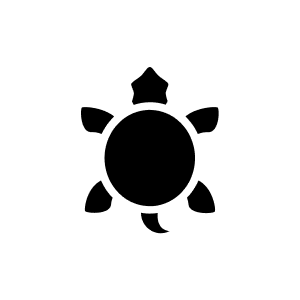
2 weeks ago
The ZTE U50 5G router supports global roaming, allowing connection in over 100 countries and regions with support for the world's major 3G, 4G and 5G frequency bands. This means you can use this device abroad with compatible local operators.
Automatically generated from the .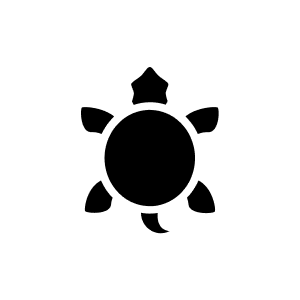
1 month ago
The router supports both Nano-SIM and eSIM, so it is also suitable for eSIM, for example from Holafly. The device has a nano/eSIM SIM card type and is unlocked for different SIM cards.
Automatically generated from the .Yes, I usually use the router as a hotspot but sometimes also as a USB router. Just plug it in and you're done. However, I don't know whether the WLAN can be switched off
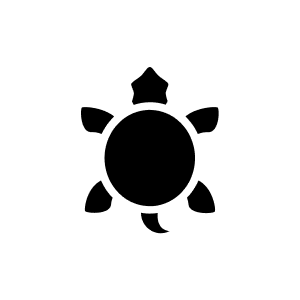
4 months ago
The router works with any nano SIM card, including the one from your mobile, as the device is unlocked and supports nano SIM. You can therefore easily insert and use your existing nano SIM card from your mobile phone in the router.
Automatically generated from the .Thank you very much for pointing this out. A correction request has been sent.
According to our information, we unfortunately do not offer this separately.
According to my research, this device only has a nano-SIM slot, I have just reported the incorrect data. If you have placed an order due to the error, please contact our customer service so that we can help you with a free return: https://helpcenter.digitec.ch/hc/de/requests/new
Open the back cover (where the battery is inside), inside on one of the short sides is a sticker that says: WiFi SSID: <wifi name> Key: <here is the password that came with the device> To change the password: On the right side of the same sticker it says: IP: <URL> Pass: <XYC> Use the wifi of your U50 to connect a laptop or smart phone to the internet. Then open a browser on this device and connect to the URL behind "IP" on the sticker On the website that opens, there is a field where you type in the "Pass" that is on the sticker Then go to WiFi Settings Then Main SSID There you can change the Pawword Good luck!
As we do not have effective user experience with the product, we have forwarded your question to the Community so that it may be answered by another customer.
10 of 10 questions